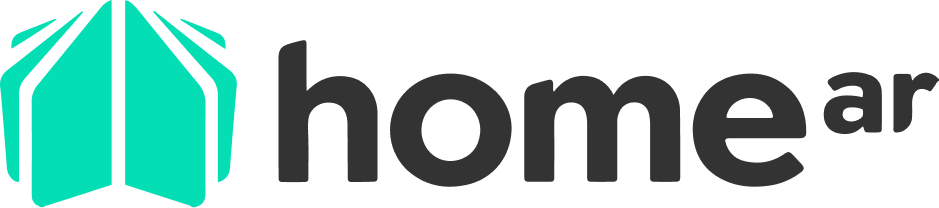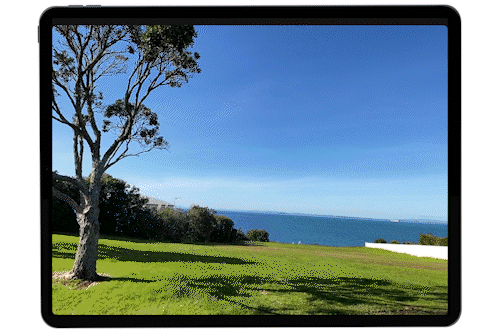We’ve assembled some quick tips on get the most out of homeAR. Over the next few weeks we’ll be sending them through, hopefully to help you unlock that extra little nugget of value from homeAR when you’re dealing with prospects or clients.
First up, we're going to talk about...
Choosing an AR viewing mode
Right at the center of homeAR is of course the AR views themselves. homeAR has two AR viewing modes - Full Scale and Dolls House (we used to call it “Table Scale”) and both have an important role to play in your customer experience.
Full Scale View
As the name suggests, this is designed to be used when you want to give your client the full size experience of their new home.